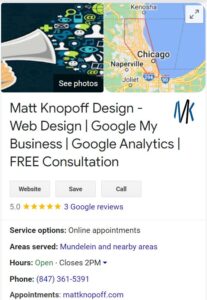 In an effort to gain more visibility on Google, many businesses create a Google business listing (known officially as a Business Profile).
In an effort to gain more visibility on Google, many businesses create a Google business listing (known officially as a Business Profile).
If you’re one such business owner, something you might not realize is that creating a Business Profile does not give you management over it, and you need those management and editing capabilities if you want your Business Profile to work for you as an effective SEO and lead generation tool.
So how do you gain management over your Google Business Profile? The answer is that, in addition to creating a free Business Profile, you must also separately create a free Google My Business account for that profile.
A Google My Business account is the only means by which you can claim ownership of your Business Profile, attain management rights to it, and unlock additional free features to increase your visibility on Google
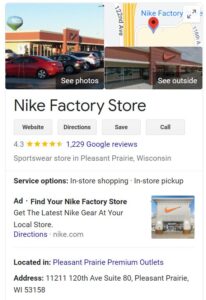 Creating a Business Profile is the same thing as adding a place to Google Maps—which is something that anyone (including a random stranger or an automated listing generator) can do.
Creating a Business Profile is the same thing as adding a place to Google Maps—which is something that anyone (including a random stranger or an automated listing generator) can do.
All that Google requires is the business name, location, and category. Once Google confirms it is not a duplicate, they will create the Business Profile for that location.
The Business Profile is then open to consumers to leave reviews, add photos, ask questions, and even answer questions. The Business Profile may also get populated with information that Google pulls in from across the web.
So we’ve established that Google My Business is not your Business Profile, but rather a tool by which you enhance your Business Profile to boost its visibility and effectiveness. Let’s cover the four core ways you can use this Google My Business to make your profile on Google listing a better local marketing tool:
1. Engage with consumers
You can respond to reviews, answer questions, enable direct messaging, and set up associated alerts. You can even use Google My Business to publish posts to your Business Profile, much like you would with Facebook and other social media platforms.
2. Highlight your business
Through your Google My Business account dashboard, you can provide hours, a link to your website, products and pricing, attributes, and other details that make your business unique.
3. Gain insights
In the analytics tab of the platform, you can see the queries customers are using to find your Business Profile, whether they found you on Google Maps or Google Search, a breakdown of actions taken on your listing, and how your photos are performing compared to other profiles in your category.
4. Perform local SEO
Just as Google has algorithms for ranking its ads and websites, it also has one for ranking Business Profiles. Through your Google My Business dashboard, you can incorporate keywords into your Business Profile and perform other optimizations to help it rank in local results, which we’re going to cover next.
FAQs
The simple answer is it helps get you found for the product(s) and/or service(s) you offer.
Think about it this way. Google processes 5.6 billion searches per day, making it one of the most widely used search engines globally. If you have a verified Google Business account and its properly optimized, you could be gaining website visitors, leads, or even sales with this profile.
First step is having a Google account. If you don’t have one, sign up for one. It takes a minute or two.
Then, go to business.google.com and type in your business name. If a similar name exists, Google will suggest that name to you. If the name and address don’t match yours, you can continue on to fill in your details.
After submitting, Google may verify you one of three ways:
- Sending a postcard to your address with a six digit code printed inside, or
- Calling you with a six digit code, or
- Requesting a short video call to prove you are human
After Google verifies you are who you say you are, your profile will be live within 24 hours.
You’ll want to optimize the profile from top to bottom. This includes:
- Adding a business title (and no, it’s not just your business name). You’ll want to utilize all of the characters Google offers you to include relevant keywords associated with your business).
- Creating, geotagging, and uploading a banner image
- Adding business hours (and holiday hours)
- Adding a URL + phone number
- Adding areas you serve (at least 15)
- Publishing relevant posts 2-3x/wk
You’ll want to turn on ‘messaging’ and ‘calls’ to track when someone reaches out – you can respond via your mobile phone. If you enable this months later, the system will not be able to pull historical data.
Now you stay proactive. Check for messages and/or phone calls daily. Publish relevant posts 2-3x/wk and link posts back to your website.
The main thing to keep in mind is nobody wants to be ‘sold’ or hammered with sales pitches all of the time. How can your product or service help that person?
Absolutely!
The majority of people who are looking for a product, service, or solution turn to Google first. When they do that, your reviews will be shown prominently beneath the image you upload. Obviously the more 4 and 5 star reviews you collect, the better off your reputation will be.
Ah, so you read one of the answers above. Good for you.
Geotagging is the process of adding geographical location metadata to various media such as photographs, videos, websites, or social media updates. This metadata typically includes latitude and longitude coordinates, but it can also include altitude, bearing, distance, accuracy data, and place names.
When you take a photo with a smartphone or digital camera with geotagging capabilities enabled, the device embeds the GPS coordinates of where the photo was taken into the image file.
Geotagged content can be easily searched and discovered based on location. Users can search for photos or posts taken in a specific place or browse content from a particular location.
